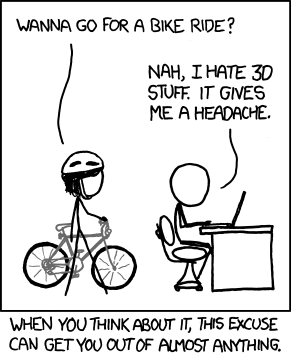Often during editing you will want to remove the background from a video. This is commonly seen with television newscasts or interviews where the video of the person is overlaid onto a different video backdrop, or a logo animation is overlaid on a background. Chroma Key is also commonly referred to as green screen. Sometimes videos will have a transparency or alpha channel that you can adjust to remove the background, but more often than not, you will have to utilize Chroma Key tools in video editing software to remove the backgrounds.
Often during editing you will want to remove the background from a video. This is commonly seen with television newscasts or interviews where the video of the person is overlaid onto a different video backdrop, or a logo animation is overlaid on a background. Chroma Key is also commonly referred to as green screen. Sometimes videos will have a transparency or alpha channel that you can adjust to remove the background, but more often than not, you will have to utilize Chroma Key tools in video editing software to remove the backgrounds.Proper lighting makes using Chroma Keys far easier. Ensure the subject(s) and background are both well-lit. Solid color backdrops work the best. You can buy professional blue or green fabric backdrops or special Chroma Key paint. Avoid having shadows or hot spots on the background or unnecessary detail in the background as it will make it harder to “pull a key” later. Natural sunlight can often make the foreground subject bleed into the background when trying to key a color, so it’s best to use artificial lighting.
NCH Software’s VideoPad Video Editor has the ability to select a Chroma Key color with its Overlay feature. Add the video as an overlay track, and select the Use Chroma Key checkbox to bring up the Chroma Key preview window.
Select the Chroma Key color by clicking on the color you want to key out in the preview image. Then, using the preview image as a reference, adjust the Background and Foreground sliders until the desired transparency is achieved. Note you can click different positions on the timeline to see how the video will look. Click OK to apply changes.
If you would like to make changes later, first select the overlay in the list on the Overlay tab, and then click the Change button next to the Use Chroma Key checkbox.
Below is an example video we made using the Videopad Chroma Key feature. Download VideoPad for yourself to try this and the other easy video editing features for yourself.
 Blog RSS Feed
Blog RSS Feed Via E-mail
Via E-mail Twitter
Twitter Facebook
Facebook